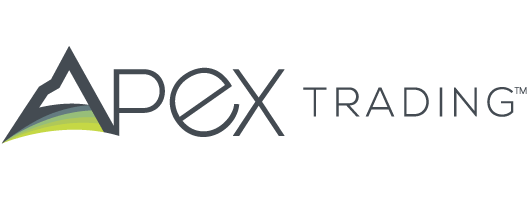Seller How-to: Creating an Account and setting up your Wholesale Cannabis Company Profile
Creating your Apex Trading Account and setting up your Company Profile is simple and straightforward. When you arrive at secure.apex.trading, select Register, simply fill out the required fields, accept the terms and click the final Register button.
Next, you’ll need to create your Company and Company Profile. To begin, click the Create Company button and type in your company name.
Now, click the Continue to Profile button. Start by selecting your state and click show under Social & Images to link your social media accounts and upload a company logo and wallpaper image.
Next, you’ll want to select your industry whether your business is medical or recreational. If you do both, select both industry types. Make sure to write in a short company description an upload your ingredients or business certifications as well.
Now, you’re ready to select your company type – choose from Dispensary, Cultivator, Processor and Distributor. If you have multiple company types, you can select all of them under a single company – or – you can set up separate companies for each, if the branding and team are different. We’ll go over how to add additional companies in a moment..
Next, select the type of products you offer and fill out the associated product fields fields which will then display on the products as you upload new inventory. Don’t forget to fill out your acceptable Delivery and Payment Options which buyers will have to select from based on what you allow. Now your profile is setup and you can hit the submit button.
You will notice that you now have three buttons in the upper right. The first is where you’ll see notifications. The second is your company profile and associated functions such as adding additional users. The third is your user profile and associated functions where you can add companies or change your security settings such as password . To create another company simply go up to your user icon, select company and add a new company. You’ll then need to create a new profile for that company.
Now it’s time to add your licenses. Click the Continue to Licenses button, then simply hit the add button and fill in the appropriate fields, upload all license copies documents such as State, Local, Tax and W9 – and hit Save. Click the Add License button again for any additional licenses and follow the same steps. Each time a buyer places an order, all your uploaded license documentation will automatically be sent along with ingredients and testing.